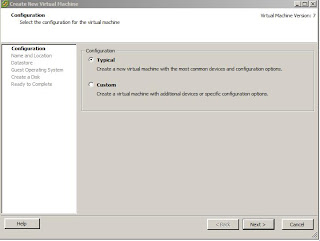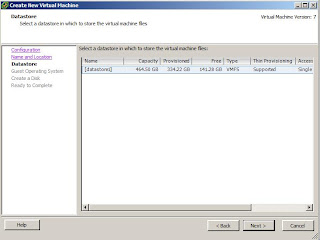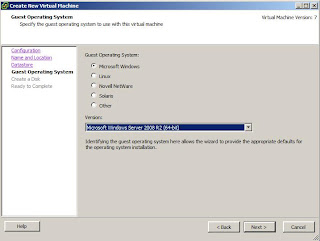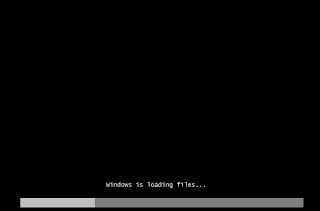Windows
2008 post install tasks
Add The
License key
1.
The first thing to do is to add the license key
to your server
a.
Click on “Change product key”
b.
Type the key within the “Product Key” field. And
click [Next>]
c.
Windows will contact Microsoft and verify your
key
Set an IP
address for your Windows 2008
1.
Click on [Start],
then right click on “Network”, and click on “Properties”
2.
The screen below will
pop up, click on “Change adaptor settings”
3.
You will see the
screen below, right click on your Network Adaptor, and click on “Properties”
4.
The properties screen
will be displayed, select “Internet Protocol Version 4 (TCP/IPv4) and click on
[Properties]
5.
Type in the IP
address, Subnet mask, gateway and DNS, then click [OK]
Note: I used IP address "192.168.1.72" for this server, you need to use a free IP address on your network. This is a class C IP and its mask is "255.255.255.0". The default gateway is the IP for your router. If you have a DNS server on your network typ in its IP, otherwise use the DNS provided by your ISP.
Join a 2008 server to a Domain
1.
Click on [Start], right click on “Computer”,
click on “Properties”
2.
The screen below will be displayed, click on “Change
Settings”.
6.
Windows will request a user name with admin
rights to join the server to the domain.
Type in the user name and the password for
the user with admin rights, the click [OK]
Note: once the server is joined to the domain, windows needs
to restart.
Now you have your Windows server, initially configured. We need to decide what service it will be hosting.
Once this process is finished, your server will be licensed and ready to be used.
by Renato